Submitting FRA Data Files to TDP
TDP admins can grant you access to the ‘FRA Data Files’ page where you’ll be able to submit your Work Outcomes of TANF Exiters data, and other future reports relevant to the FRA. If you believe you should have access to FRA Data Files but do not, please reach out to tanfdata@acf.hhs.gov
Jump to:
Submitting FRA Data Files
-
Choose which data you'll be submitting
Fill out the search fields for 'File Type', ‘Fiscal Year (October - September)’ , and ‘Quarter’ to identify which type and reporting period of data you’ll be uploading and click 'Search'. Note that Secondary School Attainment and Supplemental Work Outcomes file types will not be selectable until closer to their first submission date in Fiscal Year 2026.
A new area of the page will appear below the search button.
For the Work Outcomes of TANF Exiters report, the records within your data files are organized by calendar month (YYYYMM), however, these files are submitted according to fiscal quarters and fiscal years; which run from October 1 to September 30. As an example, files that cover Calendar Year 2024 Quarter 4 (October-December) are to be reported for Fiscal Year 2025 Quarter 1.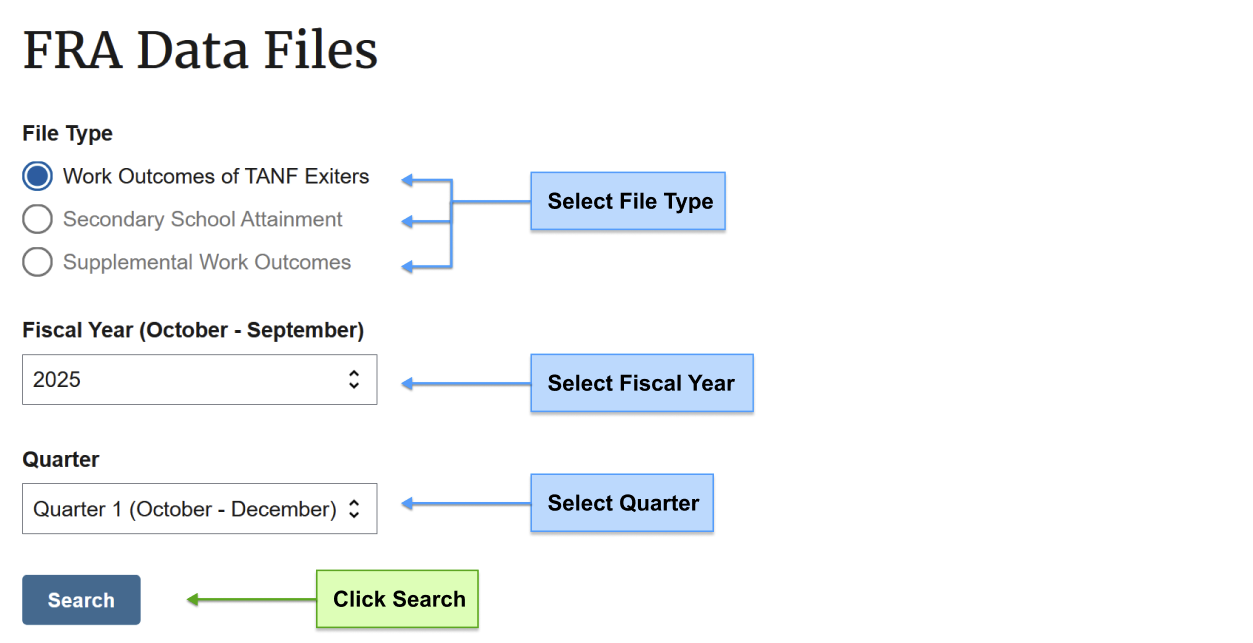
-
Upload your files
You can either drag and drop each file to upload it or click ‘Choose from folder’ to browse your computer for the file. We recommend that you submit in .csv format, though .xlsx is also accepted so long as each data column is correctly formatted with exit dates stored as numeric or text values and social security numbers as text (to preserve all nine digits of any that begin with zeroes).
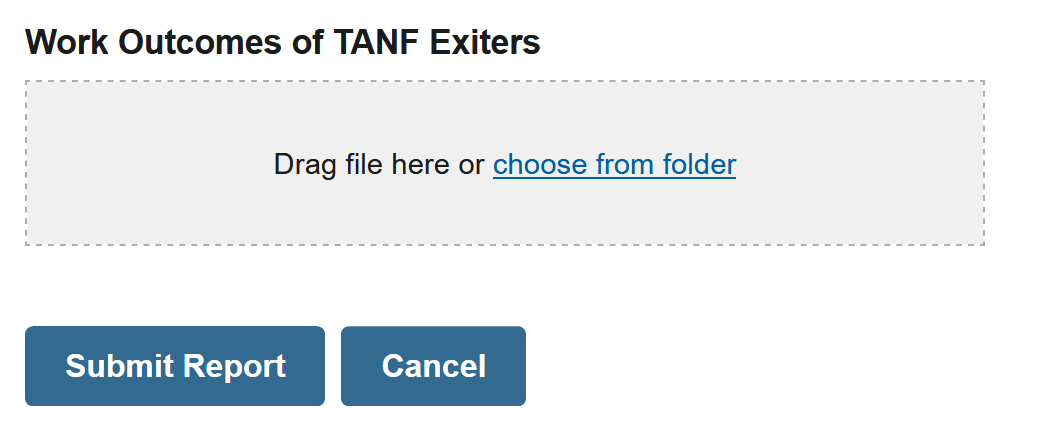
-
Submit your files
After uploading the files you want to submit, click the ‘Submit Report’ button. You'll see a banner appear confirming that TDP has your file.
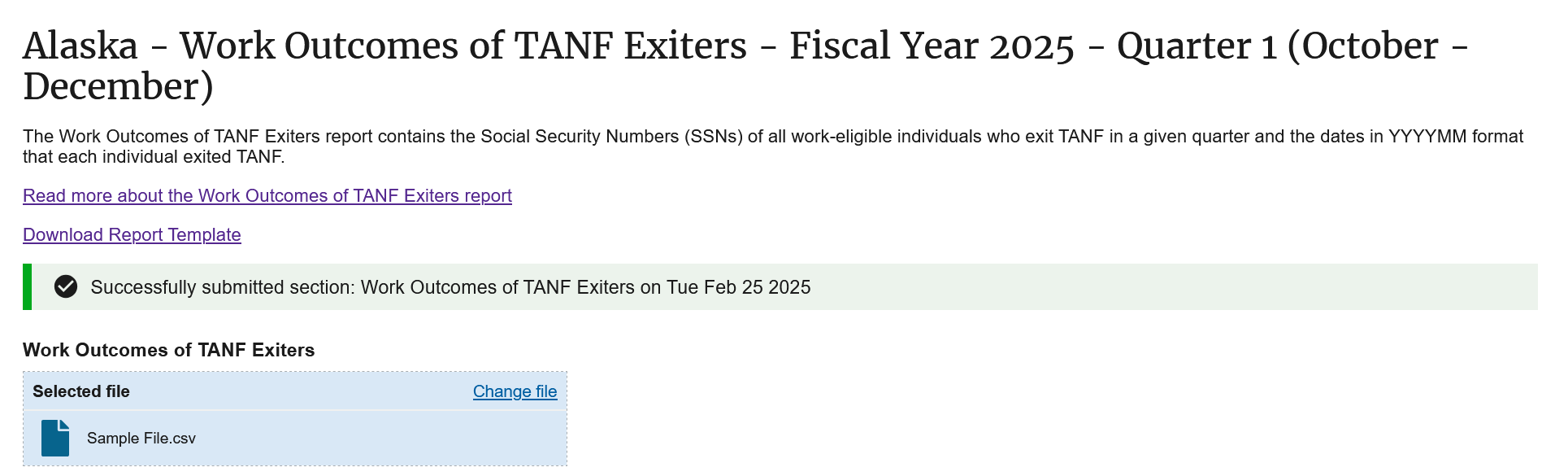
How to Resubmit Data
If you need to replace or revise any file submitted to TDP, you can do so either by dragging a new file into the section(s) you’d like to resubmit or by clicking ‘Change File’. Once the new file is selected, be sure to click the ‘Submit Report’ button again to save your changes.
TDP always treats the most recently uploaded version of a file as the source of truth for a given reporting period. Make sure that any resubmissions include all data that you're submitting for that reporting period, not just the subset that's changed since your previous submission.
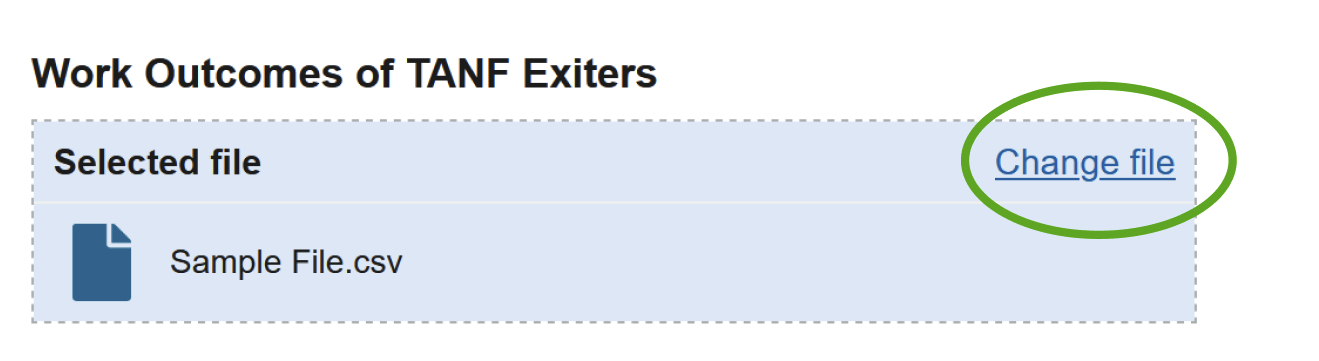
Viewing FRA Submission History
Submission History allows you to access all versions of the data files previously submitted for a given quarter via the TANF Data Portal (TDP).
-
Search for the reporting period and file type you'd like to view
You can complete the search fields for 'File Type', ‘Fiscal Year’, and ‘Quarter’ to identify which data you’ll be viewing.
-
Scroll down to the "Submission and Error Reports" section
After searching for the reporting period, a table labelled with the respective File Type, followed by 'Submissions & Error Reports' will be viewable if reports have been previously submitted through TDP.
Download Error Reports and Previously Submitted FRA Files
You can click on links in the ‘Error Report’ column to view errors and data feedback associated with any submitted file. Depending on the completeness of your data and how soon you access the Submission History tab after submitting a file, you may see other values in this column including "Pending" and "No Errors".
To access a copy previously uploaded to TDP, you can click the link in the ‘File Name’ column. Note: TDP will auto-rename files to specify the fiscal period and section (e.g. 2025.Q2.Work Outcomes), so depending on your original file-naming conventions, the files you download may have a different name.
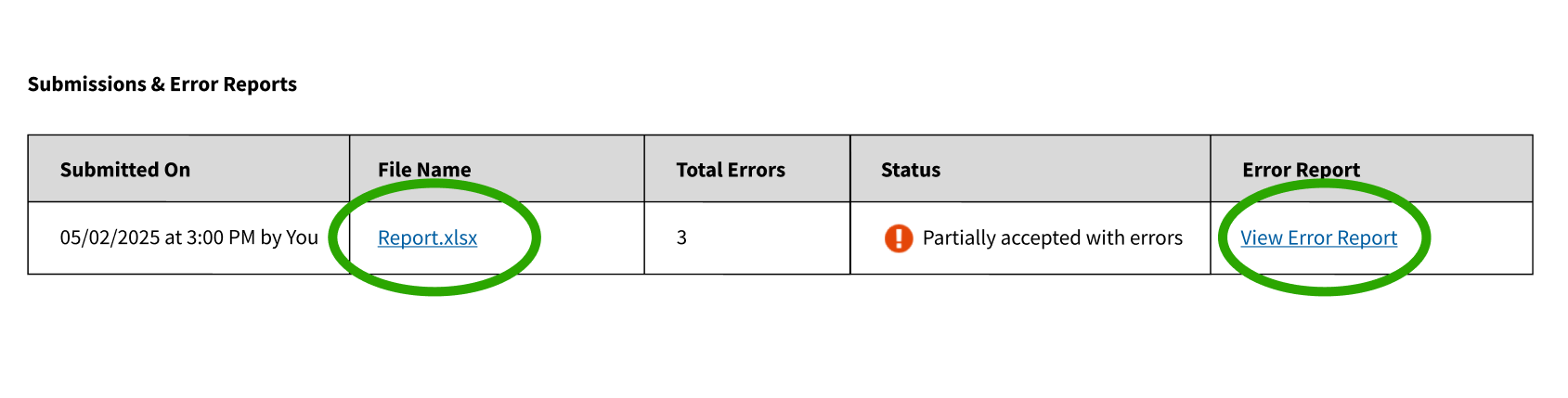
Understanding File Statuses and Aggregate Data
The Submission History table includes a status which communicates how many records were processed and accepted into the database from the file. It also elaborates on that status with a count of the number of errors; or records unable to process within a file.
We occasionally update validation rules to improve error report accuracy. When this happens, we may reprocess files without changing the original data. The Submission History will display the latest reprocessing date if this occurs.
| Status | Description |
|---|---|
| Processing | Your file is being processed by TDP. If this persists for more than two hours, please reach out to TANFdata@acf.hhs.gov for support. |
| Accepted | Your file has been processed and no errors were detected by TDP. Note that OFA (Office of Family Assistance) may still reach out to you via email with additional feedback on your data. |
| Partially accepted with errors | Your file was unable to fully process. This means that some of the records in the file were accepted and some of the records were rejected because they contained errors. |
| Rejected | Your file could not be processed and likely contains errors relating file structure/record layout. |
| Column Name | Description |
|---|---|
| Total Errors | Reasons for files to contain errors include invalid social security numbers, duplicate social security numbers within a single exit month, and invalid exit dates. |

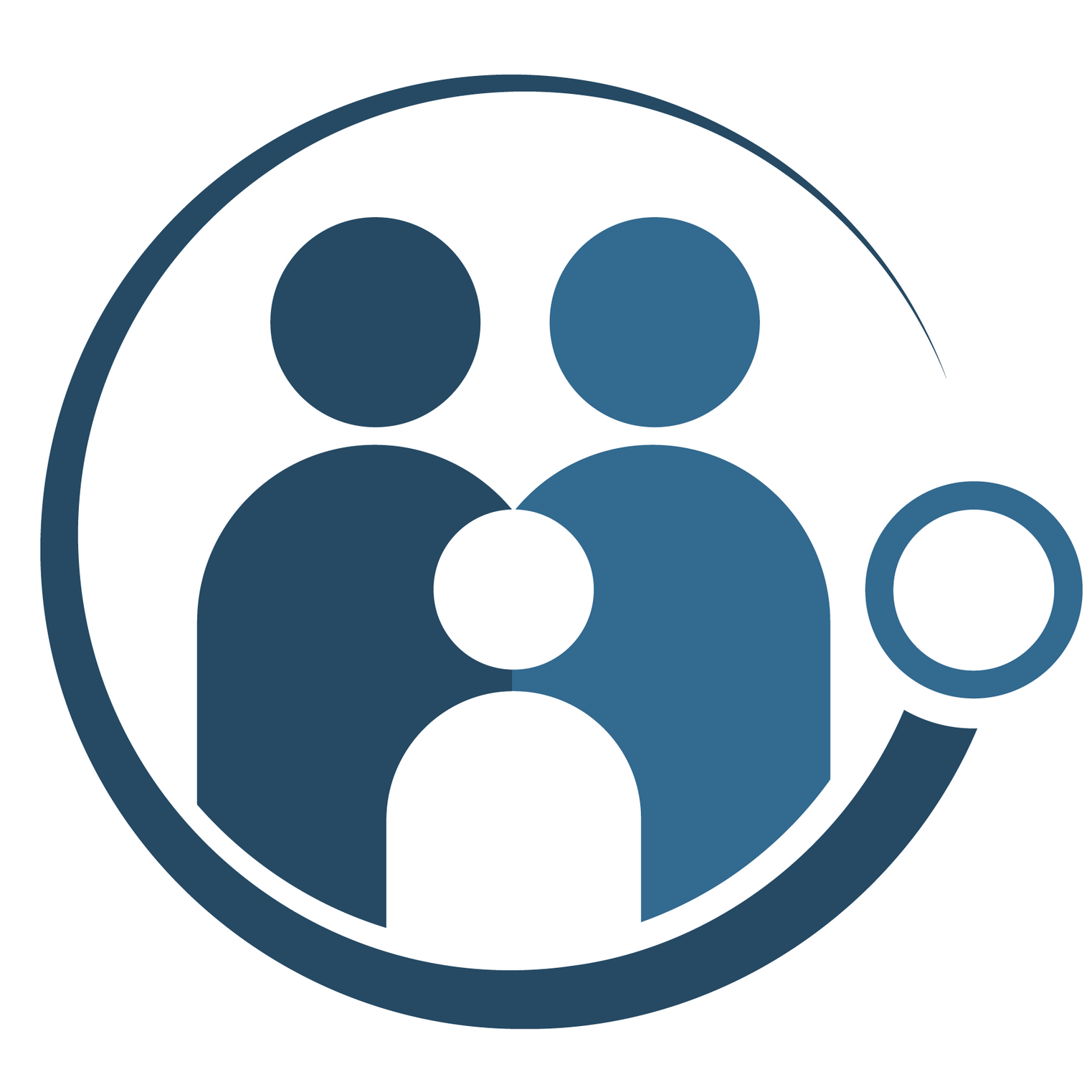
 Processing
Processing Accepted
Accepted Partially accepted with errors
Partially accepted with errors Rejected
Rejected