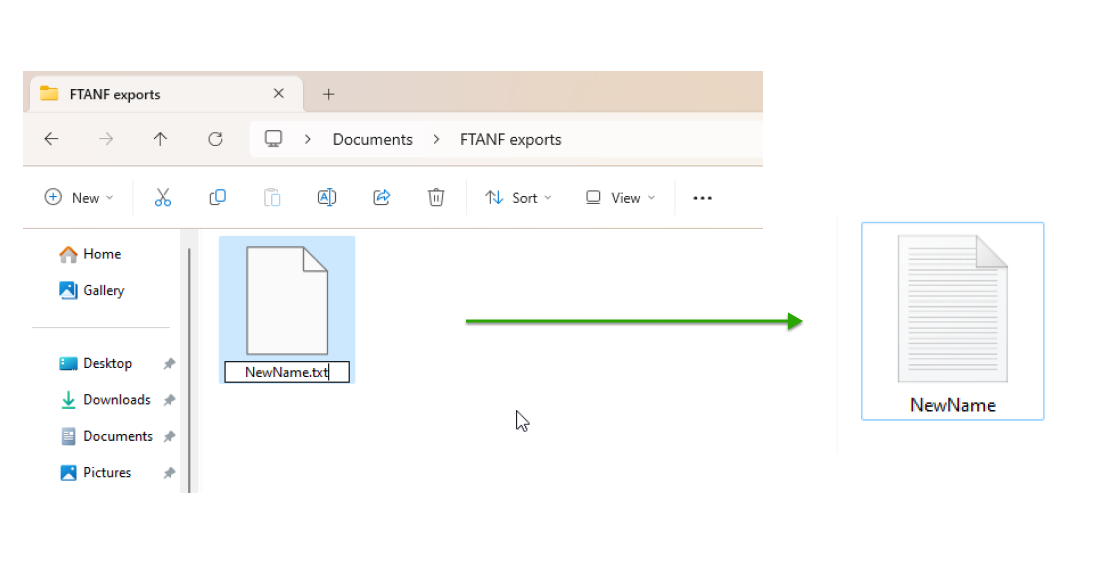File Extension Guide
We recently enhanced TDP's file validation rules to provide a more detailed error message in the system: "Invalid extension. Accepted file types are: .txt, .ms##, .ts##, or .ts###.".
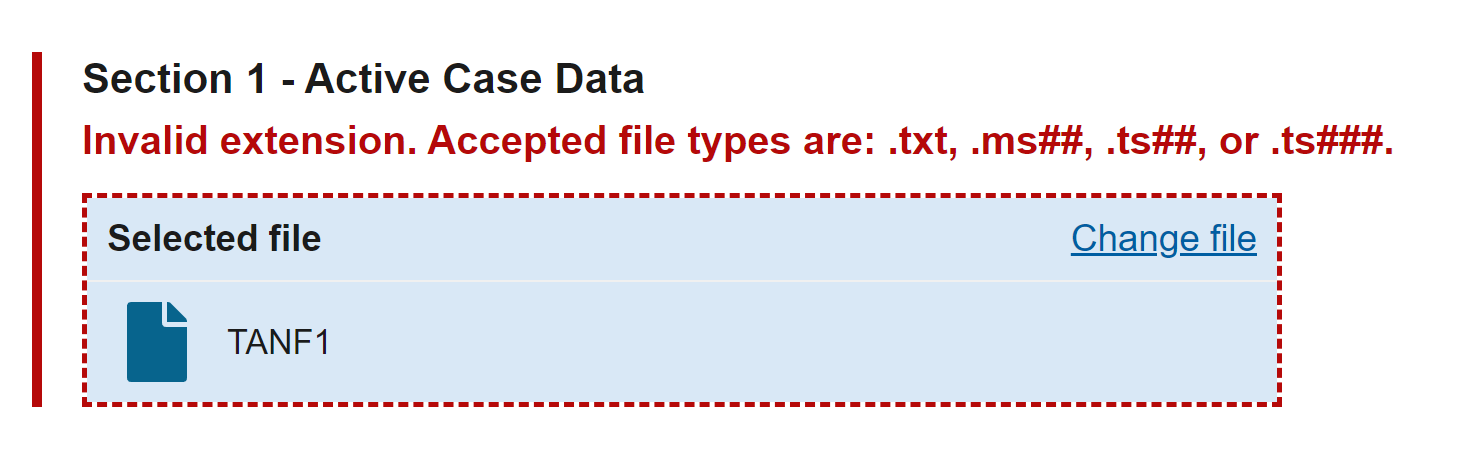
To resolve this error we recommend saving your transmission files as text (.txt) files. Below, you'll find two methods for how to get your data into .txt format.
Export .txt files from FTANF
If you currently use FTANF to create your transmission files you can instruct it to save those files in the .txt format with only a slight modification to the steps you already take to create them.
-
Prepare to export your files via FTANF's Transmission File Creation Utility
Select which type and period of data to export as you normally would—make sure you're using the "Delete" update indicator in accordance with other TDP requirements.
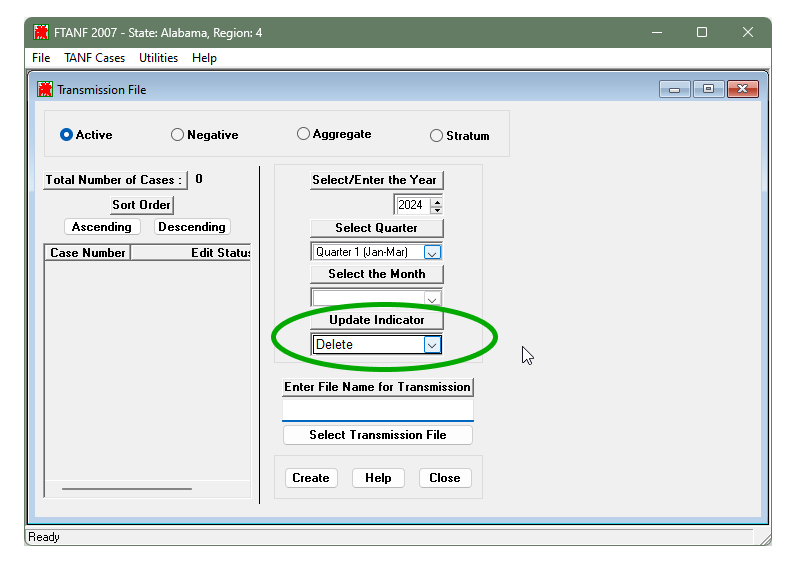
-
Click "Select Transmission File"
Choose the location you'd like to save your file to on your computer.
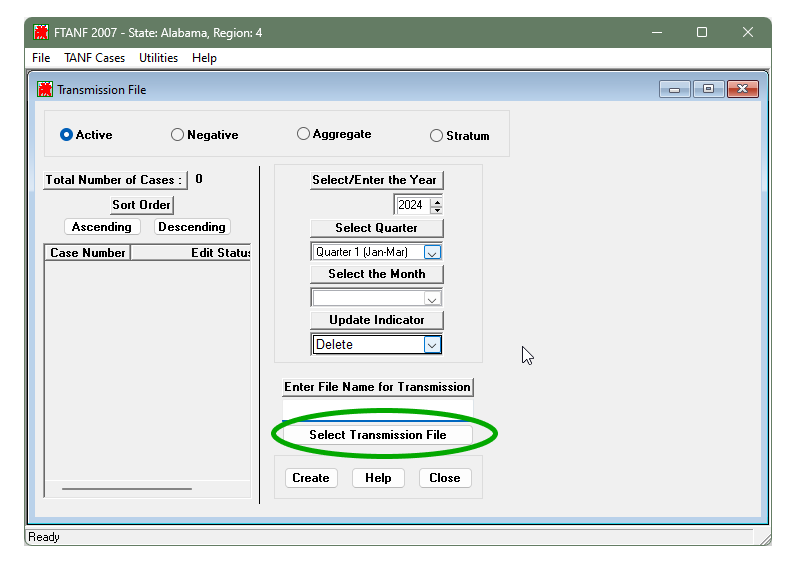
-
In the File Name input box give your file a title ending in ".txt"
Once you've named it, click "Save".
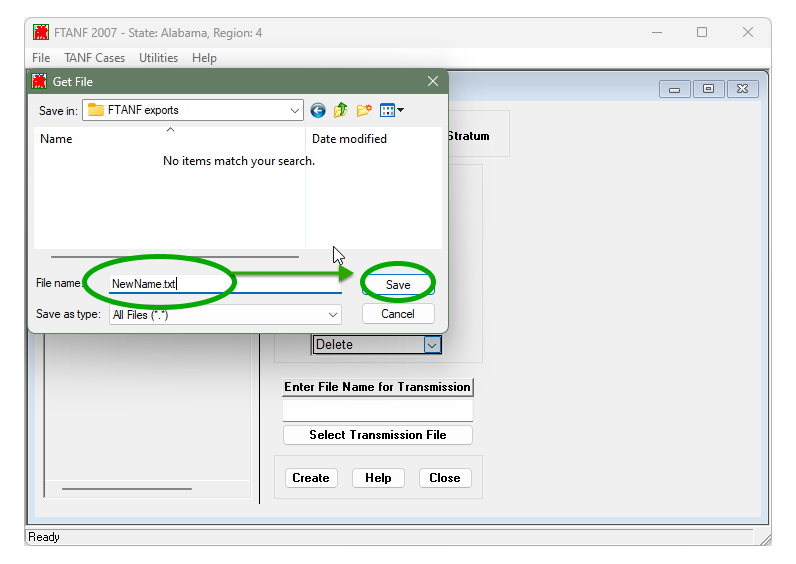
-
Click the "Create" button at the bottom of the FTANF window
FTANF will save your file to the location you chose in .txt format. You can now upload that file to TDP!
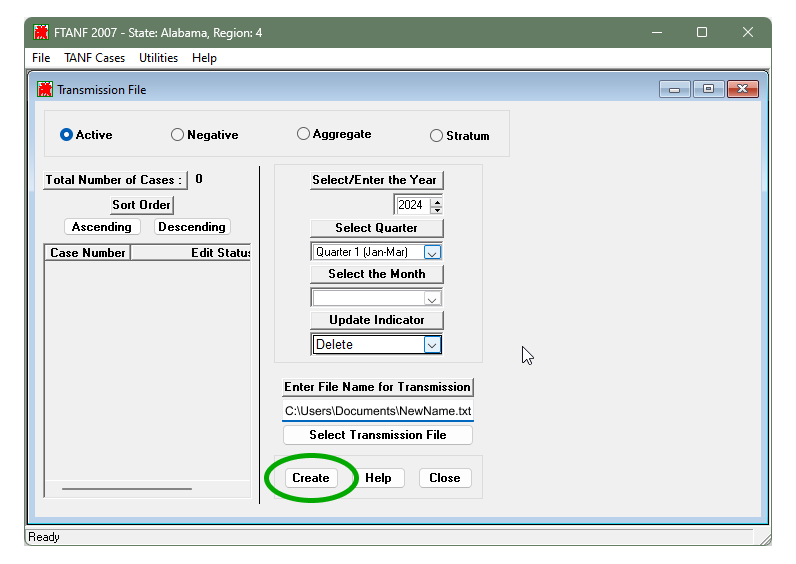
Convert an existing file into .txt format
If you do not use FTANF or need to convert files you've already exported, you can still easily convert them into the .txt format. This guide uses screenshots from Windows 11, but the steps should also be reproducible in Windows 7, 8 and 10.
-
Locate the file you'd like to convert to .txt
It may have an icon of a blank page.
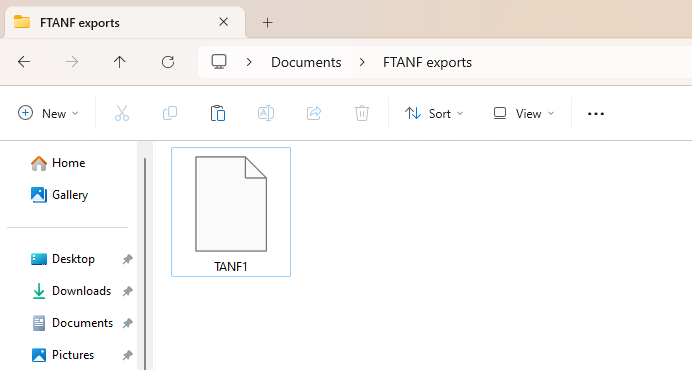
-
Right click on the file and choose the "Rename" option
The menu options may look different depending on whether you're using Windows 11 or Windows 10 (or prior version).
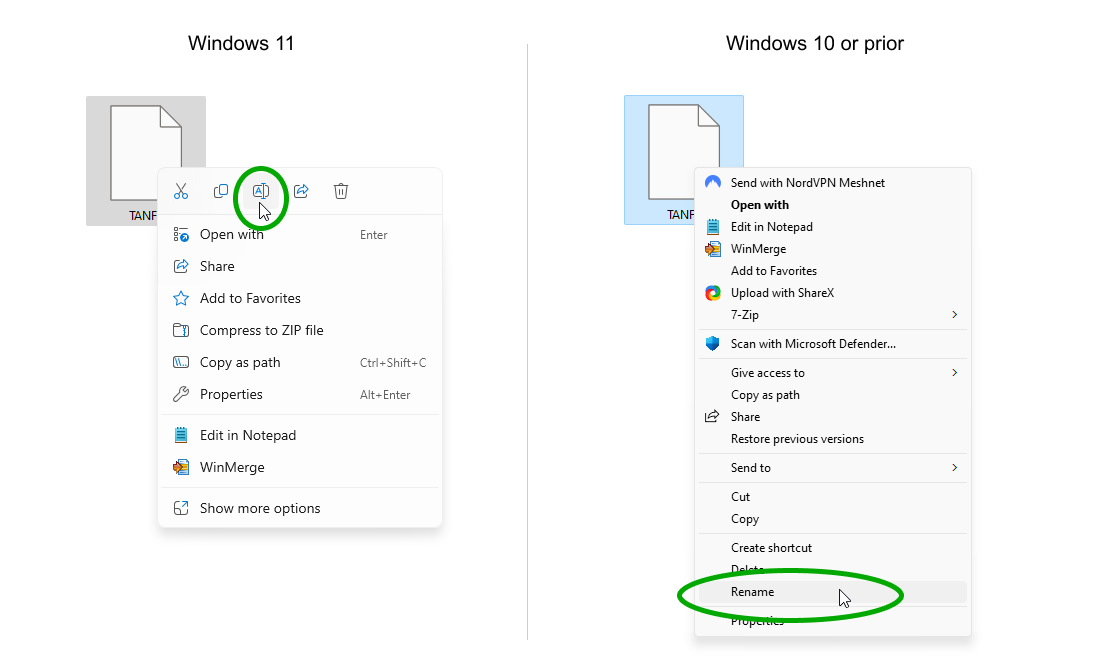
-
Give your file a title ending in ".txt"
Once you've named it, click outside the name entry field or hit Enter on your keyboard. It should now be in .txt format and may have a different icon. You can now upload that file to TDP! Note that depending on your system configuration you may not see the ".txt" in the name once you complete this step.